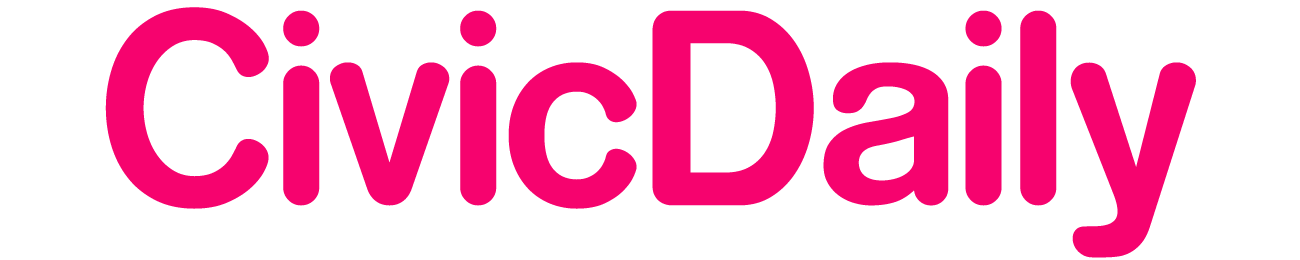Migrating your accounting data to QuickBooks can seem daunting, but with the right approach, it can be a smooth and seamless process. Whether you’re transitioning from another accounting software or moving from manual bookkeeping, QuickBooks offers robust solutions that can significantly streamline your financial management. This guide will walk you through the steps to migrate your accounting data to QuickBooks, with a special focus on the QuickBooks Enterprise Gold Edition and Intuit QuickBooks Point of Sale.
Why Migrate to QuickBooks?
QuickBooks is a leading accounting software used by millions of small to medium-sized businesses worldwide. Its features include invoicing, expense tracking, payroll management, and financial reporting, all designed to simplify complex accounting tasks. The QuickBooks Enterprise Gold Edition, in particular, offers advanced inventory management, enhanced reporting tools, and robust security features, making it ideal for growing businesses. Intuit QuickBooks Point of Sale, on the other hand, integrates seamlessly with QuickBooks to manage sales, inventory, and customer information in retail environments.
Preparing for Migration
Before you begin the migration process, it’s essential to prepare adequately to ensure a smooth transition. Here are some preparatory steps:
- Evaluate Your Current Data: Review your existing accounting data to identify what needs to be migrated. This includes customer and vendor information, account balances, transaction history, and inventory data.
- Backup Your Data: Create a complete backup of your current accounting data. This ensures that you have a copy of your information if anything goes wrong during the migration process.
- Choose the Right QuickBooks Version: Decide which QuickBooks version suits your business needs. The QuickBooks Enterprise Gold Edition is suitable for larger businesses with complex needs, while Intuit QuickBooks Point of Sale is perfect for retail businesses looking to manage their sales and inventory seamlessly.
- Get Familiar with QuickBooks: Spend some time exploring QuickBooks. Understanding its features and interface can make the migration process more manageable.
Step-by-Step Migration Process
1. Set Up Your QuickBooks Account
If you haven’t already, purchase and set up your QuickBooks account. For the QuickBooks Enterprise Gold Edition, follow the installation instructions provided by Intuit. For Intuit QuickBooks Point of Sale, ensure your hardware and software are correctly set up.
2. Export Data from Your Current System
The next step is to export your data from your current accounting system. This process will vary depending on the software you are using. Generally, you can export data in CSV or Excel format. Ensure you export all necessary data, including:
- Customer and vendor lists
- Chart of accounts
- Transaction history
- Inventory data (if applicable)
- Employee information (if applicable)
3. Prepare Data for Import
Once you have exported your data, you may need to clean and format it to ensure compatibility with QuickBooks. This might involve:
- Removing duplicate entries
- Correcting any errors
- Ensuring all data fields match QuickBooks’ requirements
4. Import Data into QuickBooks
QuickBooks provides various tools to help you import your data. Here’s how to import different types of data:
- Customers and Vendors: In QuickBooks, go to the “Customer” or “Vendor” center, select “Import Data,” and follow the prompts to upload your files.
- Chart of Accounts: Navigate to the “Chart of Accounts” and select “Import.” Match the fields from your file to QuickBooks’ fields and complete the import process.
- Transactions: Use the “Banking” menu to import bank transactions. For other transactions, use the relevant centers (e.g., Sales, Expenses) to manually enter or upload data.
- Inventory: If you’re using the QuickBooks Enterprise Gold Edition, you can import inventory data through the “Items” list. Ensure you map the fields correctly to include quantities, costs, and pricing.
For Intuit QuickBooks Point of Sale, you can import inventory and customer data directly through the POS system’s import feature. Follow the prompts to ensure your data is correctly mapped and uploaded.
5. Verify Imported Data
After importing your data, it’s crucial to verify its accuracy. Compare your QuickBooks data with your original records to ensure everything has been transferred correctly. Check for discrepancies in:
- Account balances
- Customer and vendor details
- Transaction amounts and dates
- Inventory quantities and values
6. Set Up Additional Features
QuickBooks offers various features to enhance your accounting processes. Depending on your business needs, you might want to set up:
- Payroll: If you use QuickBooks for payroll, set up employee information and payroll schedules. The QuickBooks Enterprise Gold Edition includes advanced payroll features that can streamline this process.
- Sales Tax: Configure sales tax settings to ensure accurate tax calculations on your transactions.
- Integrations: Integrate QuickBooks with other business tools you use, such as CRM systems, e-commerce platforms, and payment processors. For retail businesses using Intuit QuickBooks Point of Sale, ensure it is fully integrated with your QuickBooks accounting system.
7. Train Your Team
Ensure your team is trained on using QuickBooks. Intuit offers various resources, including tutorials, webinars, and support documentation, to help users get acquainted with the software. Proper training can help prevent errors and maximize the benefits of QuickBooks.
Post-Migration Checklist
Once you have completed the migration, follow this checklist to ensure everything is in order:
- Reconcile Accounts: Perform a bank reconciliation to ensure all transactions are accurately reflected in QuickBooks.
- Review Financial Reports: Generate key financial reports, such as the Profit and Loss Statement and Balance Sheet, to verify the accuracy of your data.
- Test Processes: Test critical accounting processes, such as invoicing, expense tracking, and payroll, to ensure they work correctly.
- Address Issues Promptly: If you identify any issues, address them immediately. QuickBooks support and community forums can be valuable resources for troubleshooting.
Benefits of Using QuickBooks Enterprise Gold Edition
The QuickBooks Enterprise Gold Edition offers several advantages for businesses with advanced accounting needs:
- Advanced Inventory Management: Manage inventory across multiple locations, track serial numbers, and create advanced pricing rules.
- Enhanced Reporting: Generate detailed financial reports to gain insights into your business performance. Customize reports to suit your specific requirements.
- Robust Security: Protect sensitive financial data with user permissions and advanced security features.
- Scalability: As your business grows, the QuickBooks Enterprise Gold Edition can scale with you, supporting up to 30 users and handling large transaction volumes.

Advantages of Intuit QuickBooks Point of Sale
For retail businesses, Intuit QuickBooks Point of Sale offers significant benefits:
- Seamless Integration: Sync sales, inventory, and customer data with QuickBooks to ensure your accounting records are always up to date.
- Improved Customer Management: Track customer purchase history, manage loyalty programs, and offer personalized service.
- Efficient Inventory Management: Monitor stock levels in real-time, set reorder points, and generate purchase orders automatically.
- Simplified Sales Processes: Speed up sales with barcode scanning, mobile payments, and efficient checkout processes.
Conclusion
Migrating your accounting data to QuickBooks is a strategic move that can enhance your financial management and streamline your business operations. By following this step-by-step guide, you can ensure a smooth and successful transition to QuickBooks, whether you’re using the QuickBooks Enterprise Gold Edition or Intuit QuickBooks Point of Sale. With proper preparation, meticulous data handling, and comprehensive training, you’ll be well on your way to leveraging the full potential of QuickBooks to drive your business forward.
Remember, the key to a successful migration lies in careful planning, attention to detail, and utilizing QuickBooks’s extensive resources. As you embark on this journey, you’ll find that the time and effort invested in migrating your data will pay off in the form of more efficient, accurate, and insightful financial management.